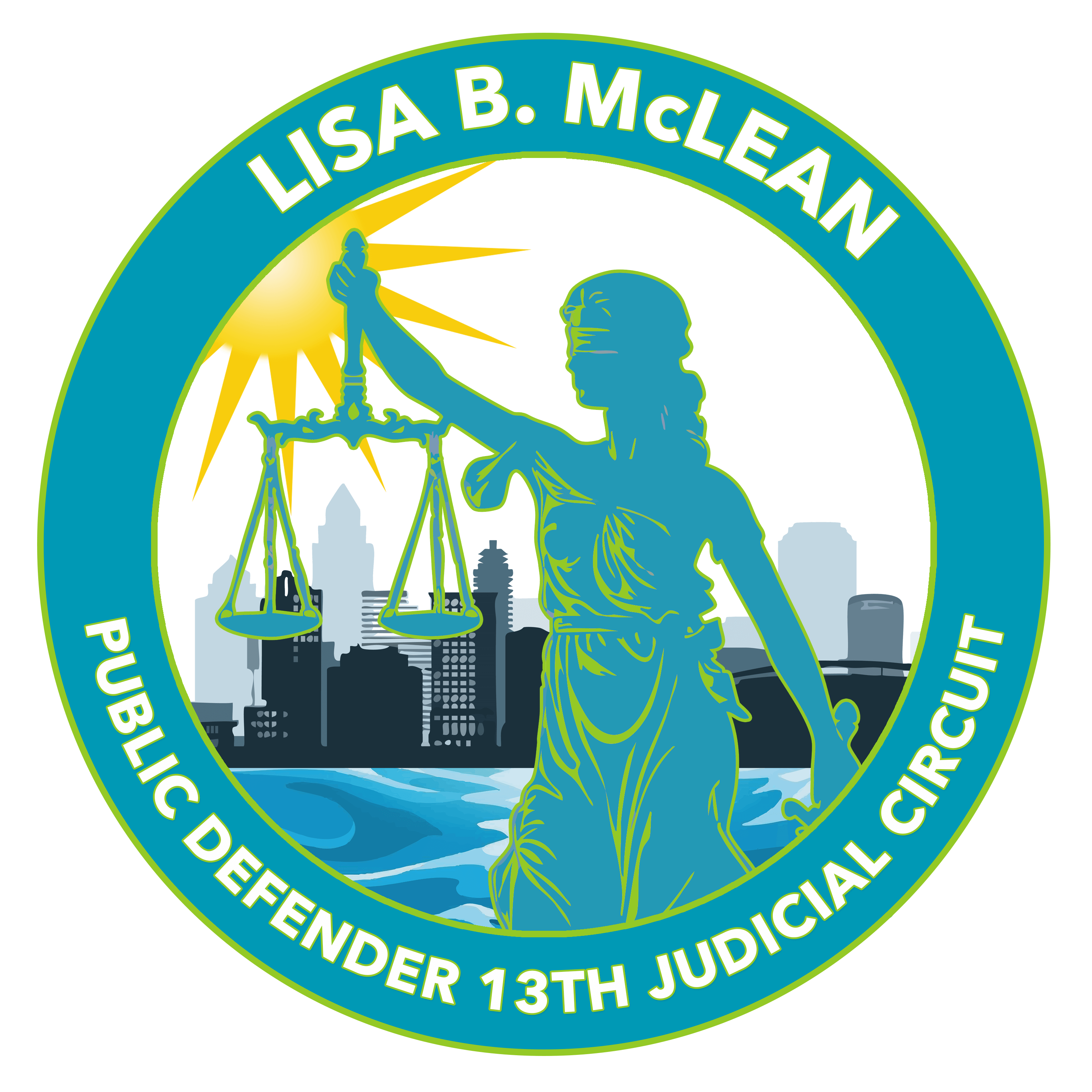Public Defender
Thirteenth Judicial Circuit
PORTAL FAQ's
Our Portal is a place to securely share case related files with clients and other parties associated with a case. If a file has been shared with you, you will receive an email notification with a link to the Portal. There, you can create an account to view and download any files that have been shared with you.
To create an account, you need to have at least one file shared with you by our office. You will receive a notification when a file has been shared with you at the email address we have on file. IMPORTANT: For security reasons, you must use the same email address you received the notification at when creating your account. All fields on the account registration page are required and should meet the following requirements:
- Username:
- Contains 4 or more characters
- Contains no spaces
- Contains no special characters (e.g., !@#$%^&*)
- Email:
- Follows email@emailhost.com format
- Same address where you received Portal notification
- Password:
- Contains 6 or more characters
- Contains at least 1 number
- Contains no special characters (e.g., !@#$%^&*)
Once you submit your account details, you will receive a confirmation email. For additional security, you must click the link in the email to confirm ownership and finish creating the account. Next, you can log in to the Portal to view your file(s).
Files are kept on the Portal for 30 days before expiring. If you need access to an expired file, you will need to contact our office so we can share the file again. You will then have another 30 days before the file expires again. Prior to expiration, you can download or view the file as many times as necessary.
Files expire and are removed from the Portal after 30 days. If you need access to an expired file, you will need to contact our office so we can share the file again. You will then have another 30 days before the file expires again. You can view a file’s expiration date on the Portal.
For legal and privacy reasons, we are unable to authorize the sharing of files with anyone other than the owner of the email address where the file was shared. If you do not have an arrangement with the owner and have not been authorized by this office or the owner, we cannot grant access to any files shared on the Portal.
Log in to your account on the Portal. Find the file(s) you want to save by any of the following:
- Select the case your file is associated with and view the case’s files
- Select the Files tab and view all unexpired files that have been shared with you
- Search for the file name using the global search at the top of the portal
Once you’ve found the file you wish to save, click on the blue download icon